System Maintenance¶
System maintenance is a crucial part of the work done by all system administrators. Some maintenance tasks require to put the operation on hold. In such cases, pro-active information to users is essential to raise their awareness and understanding.
OTRS supports this with the System Maintenance module, which allows administrators to schedule maintenance windows in advance and inform users with login messages and notifications about the planned maintenance. Also, during a scheduled maintenance window, only administrators are allowed to log into the system.
Use this screen to schedule system maintenance for the system. The system maintenance management screen is available in the System Maintenance module of the Administration group.
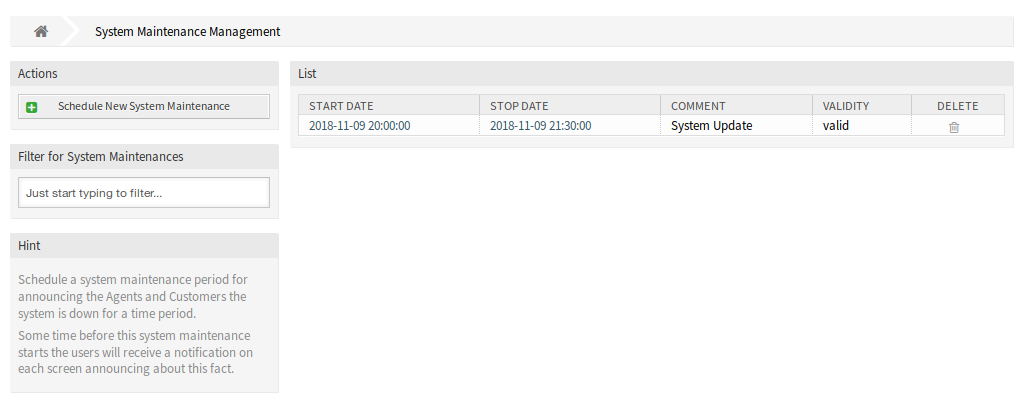
System Maintenance Management Screen
Manage System Maintenance¶
To schedule a system maintenance:
- Click on the Add New System Maintenance button in the left sidebar.
- Fill in the required fields.
- Click on the Save button.
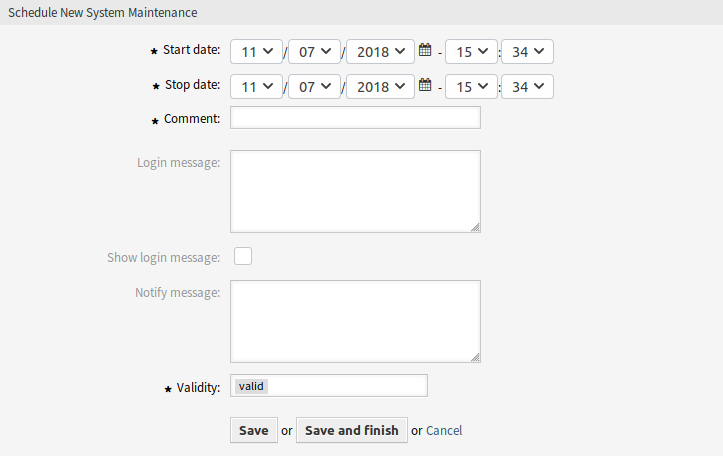
Schedule New System Maintenance Screen
To edit a system maintenance:
- Click on a system maintenance entry in the list of system maintenance entries or you are already redirected here from Add New System Maintenance screen.
- Modify the fields.
- Click on the Save or Save and finish button.
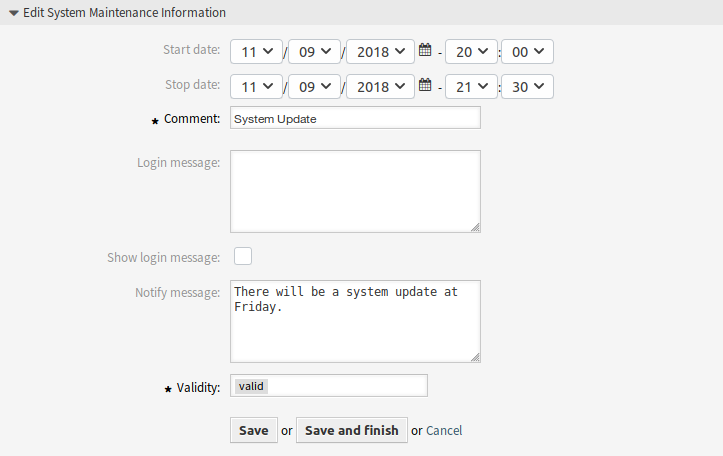
Edit System Maintenance Information Screen
To delete a system maintenance:
- Click on the trash icon in the last column of the overview table.
- Click on the Confirm button.

Delete System Maintenance Screen
Note
If several system maintenance entries are added to the system, use the filter box to find a particular system maintenance by just typing the name to filter.
System Maintenance Settings¶
- Start date
- Select a date from when the system maintenance is scheduled.
- Stop date
- Select a date when the system maintenance is planned to finish.
- Comment *
- The name of this resource. Any type of characters can be entered to this field including uppercase letters and spaces. The comment will be displayed in the overview table.
- Login message
If this text is given, it will be displayed in the login screen, if the next option is checked.
See also
There are some default system maintenance message set in the system configuration. For more information see the following system configuration settings:
- Show login message
- If checked, the login message is displayed in the login screen of OTRS.
- Notify message
If this text is given, a notification will be displayed in the agent interface before the start of the system maintenance.
See also
Set the minutes a notification is shown for notice about upcoming system maintenance period in system configuration setting:
- Validity *
- Set the validity of this resource. Each resource can be used in OTRS only, if this field is set to valid. Setting this field to invalid or invalid-temporarily will disable the use of the resource.
- Manage Sessions
This widget gives an overview about the currently logged in users. It is possible to kill each sessions by clicking on the Kill this session links. You can also kill all sessions except yours by clicking on the Kill all Sessions, except for your own button.
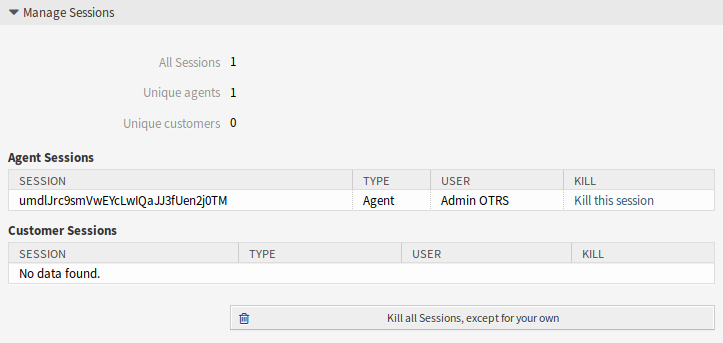
Edit System Maintenance - Manage Sessions