Introduction¶
This manual is intended for use by OTRS administrators. The chapters describe the administration of the OTRS software. The administrator interface is available in the Admin menu item of the main menu, when you logged in as an administrator. Administrators are users, who are member of the admin group.
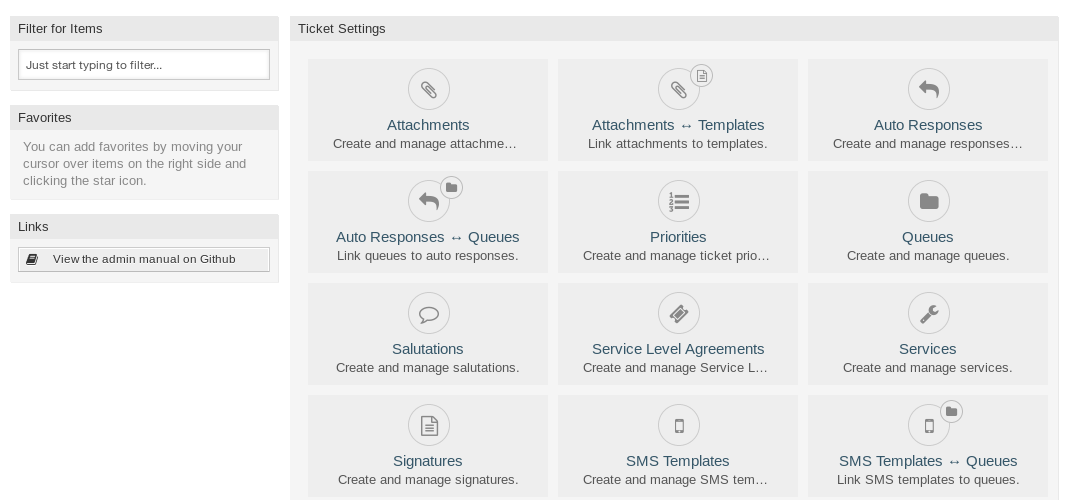
Administrator Interface
The administrator interface contains several modules collected into groups. Use the filter box in the left sidebar to find a particular module by just typing the name to filter.
This manual shows you the configuration possibilities needed to solve common problems. The chapters:
- Identify a typical use-case for the administrator, to aid in orientation, and explain what OTRS does to provide a solution (warranty).
- Direct you how to configure OTRS to fit your use-case (utility).
The chapters are the same as the modules in the administrator interface. The order of the chapters are also the same as they are displayed alphabetically in the (English) administrator interface. However, the steps to do to configure a fresh new OTRS installation is different from this order. We recommend to configure OTRS to do the steps as explained below.
Getting Started¶
Note
OTRS is installed by the Customer Solutions Team. Please contact us via support@otrs.com or in the OTRS Portal.
A fresh new OTRS installation contains only the default settings. You need to customize your system to work properly and meet your needs.
First, you need to check some System Configuration and modify the values, if needed. FQDN, SystemID and SendmailModule::Host are the most important. Defining the TimeWorkingHours setting for working hours and the TimeVacationDays setting for public holidays are also needed to calculate the escalation times correctly in OTRS.
Then, open the PostMaster Mail Accounts module to add email addresses used by the system. For sending email, you can add more Email Addresses.
To improve the security, PGP Keys or S/MIME Certificates can be used for encryption of emails.
Let’s continue with users, but you might need to add some Groups and/or Roles to the system first. It is recommended to create new groups for each main queues. There are some groups in your OTRS, but no roles are defined by default. You can add roles, if needed, and you can set the Roles ↔ Groups relations.
The next step is to add Agents to the system and set the Agents ↔ Groups and/or Agents ↔ Roles relations.
Now you can add Customers and Customer Users. Customers are companies and customer users are the employees of the company.
Note
Both agents and customer users can log in using Active Directory or LDAP for authentication. In these cases doesn’t need to add users manually.
Like for agents, customers users can also assign to groups using the Customer Users ↔ Groups management screen. Similarly, Customer Users ↔ Customers relations can also be set.
Your OTRS installation already contains a standard salutation and a standard signature, but you might need to edit them or create new Salutations and Signatures. Queues can not be created without salutations and signatures, and only one salutation and signature can be assigned to a queue.
After system addresses, salutations, signatures, groups are set, you can continue the setup with Queues. Each queue has to assign to a group, and only the group members can see the tickets in the assigned queue.
Now you can add Auto Responses and assign them to queues using the Queues ↔ Auto Responses management screen. Your OTRS installation already contains some automatic responses, you can use or edit them instead of create new ones.
To reduce the time needed for answering the tickets, Templates or SMS Templates can be created.
Normal templates can contain Attachments, and you can assign the uploaded attachments to templates using the Templates ↔ Attachments management screen.
When templates are created, you can set the templates to use in queues in the Templates ↔ Queues or SMS Templates ↔ Queues management screens.
You need to review the default Priorities, States and Types, and add new elements, if needed.
The customer requests can be categorize into services. If you would like to use this possibility, then create some Services and set the Customer Users ↔ Services relations. Furthermore, Service Level Agreements can be assign to the services.
Now you can add some notifications to be received by agents, if particular events occur. You can do this in the Ticket Notifications screen.
To help agents to organize appointments, you can setup the Calendars and the Appointment Notifications.
Tickets, articles and other objects in OTRS can be extended with Dynamic Fields or can be reduced with Access Control Lists (ACL).
Without doing everything manually, the number of failure can be reduced. Automatize some process in OTRS using Generic Agent jobs or creating processes with Process Management. The incoming emails can be pre-processed and dispatched automatically by defining some Postmaster Filters.
If external systems need to integrate with OTRS, Web Services will be very useful for this.
However OTRS has many features by default, you can extend the functionality by installing packages with the Package Manager.
If your system is ready for productive work, don’t forget to register it by using the System Registration procedure.
Finally, you can set the Home Page, the Custom Pages and the Layout of the external interface, as well as you can define a Customer Service Catalogue displayed in the external interface.
Become OTRS Expert¶
The next chapters of this manual describe the features and configuration settings of OTRS more detailed. There is a separated manual for Configuration Options Reference, that gives you a good overview of System Configuration, that can be modify the behavior of OTRS.