System Registration¶
If the free trial or the registration period is expired, the system will lock itself. In these cases you have to register your system or you have to extend the registration.
Use this screen to register your system with the OTRS Group. The registration screen is available in the System Registration module of the OTRS Group Services group.
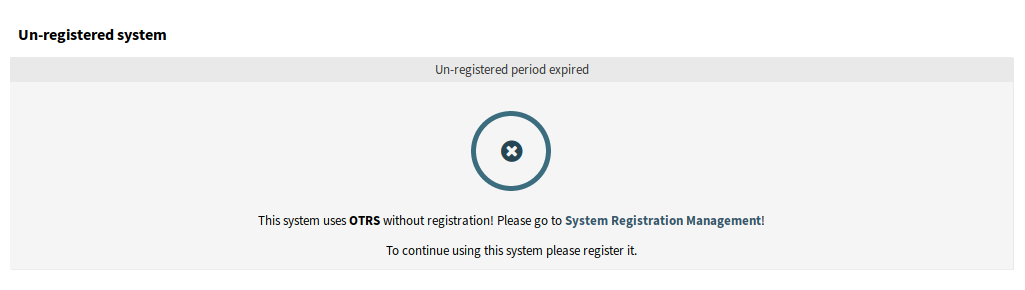
Un-Registred System Screen
Manage System Registration¶
To register your system:
- Obtain an OTRS ID. You have to register in the OTRS Portal. After the registration you will get your OTRS ID.
- Go to the System Registration module of the OTRS Group Services group, and enter your OTRS ID and your password.
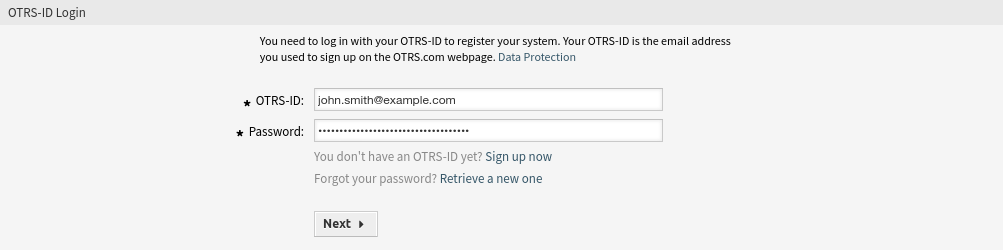
System Registration - Add OTRS ID
- Click on the Next button.
- Select the system type and enter a description.
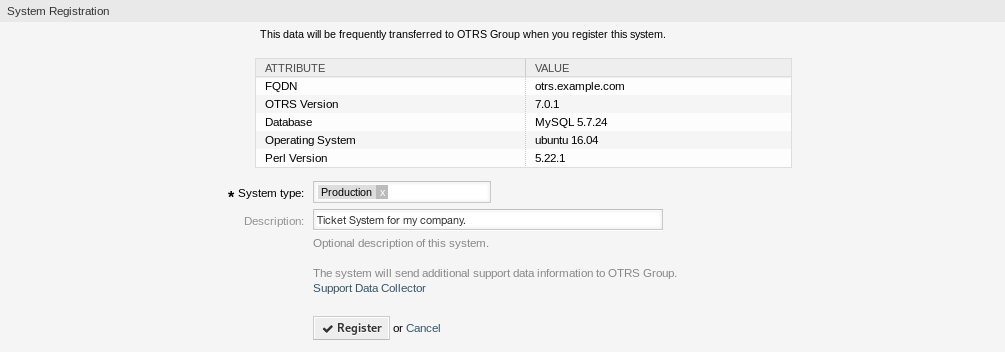
System Registration - Select System Type
- Click on the Register button.
- Check your registration.
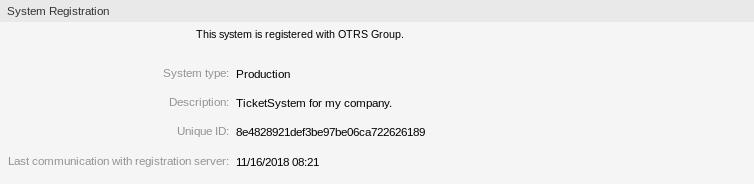
Registered System
To edit the system registration:
- Click on the Edit details button in the left sidebar.
- Modify the system type and the description.
- Click on the Update button.
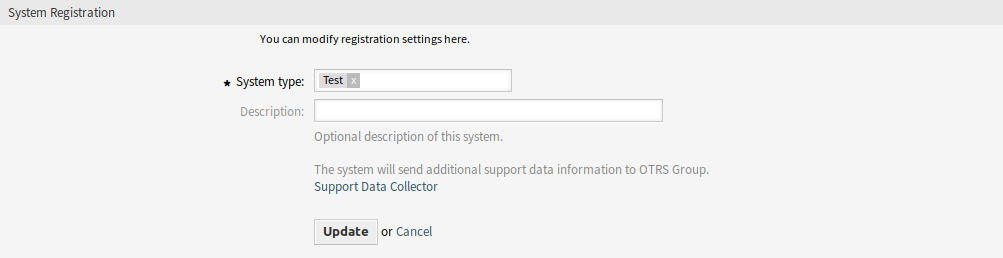
Edit System Registration Screen
To show the transmitted data:
- Click on the Show transmitted data button in the left sidebar.
- Review the data in JSON format.
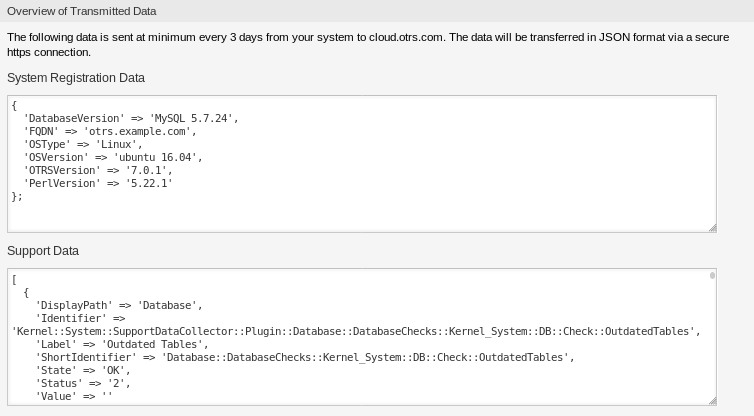
Overview of Transmitted Data Screen
See also
Detailed explanation of the fields is available in the Support Data Collector chapter.
To overview the registered system:
- Click on the Overview of registered systems button in the left sidebar.
- Log in to the OTRS Portal.
- Click on the OTRS Systems menu item.
- Review the list of registered systems.
To deregister a system:
- Click on the Deregister system button in the left sidebar.
Note
You can’t deregister your system if you’re using the STORM powered by OTRS™ or having a valid service contract.