Templates ↔ Attachments¶
Making changes to standard attachments is sometimes overwhelming. The question is, “Where were the attachments used?” or “How to quickly update them across the board?”. It’s also important to know who are using which attachments, before updating them. A new attachment can have multiple uses within your organization.
OTRS empowers you to manage this providing you an overview to manage the 1:n relationships and quickly identify the templates using your attachments.
Use this screen to add one or more attachments to one or more templates. To use this function, at least one attachment and one template need to have been added to the system. The management screen is available in the Templates ↔ Attachments module of the Ticket Settings group.
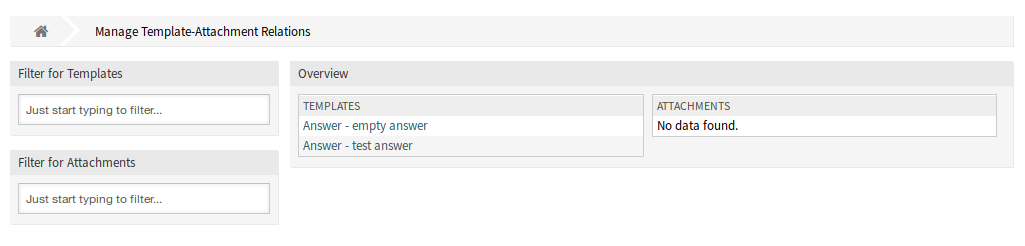
Manage Template-Attachment Relations
Manage Templates ↔ Attachments Relations¶
To add some attachments to a template:
- Click on a template in the Templates column.
- Select the attachments you would like to add to the template.
- Click on the Save or Save and finish button.
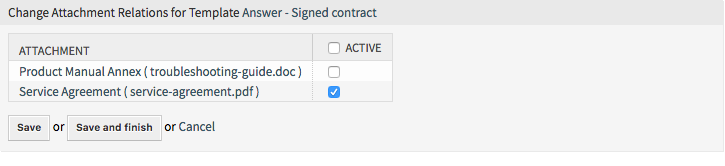
Change Attachment Relations for Template
To assign an attachment to some templates:
- Click on an attachment in the Attachments column.
- Select the templates you would like to assign the attachment to.
- Click on the Save or Save and finish button.
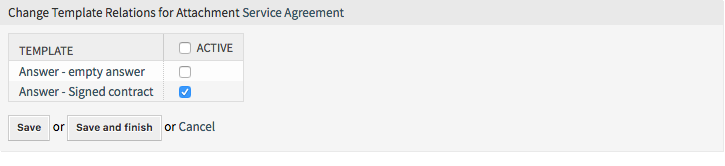
Change Template Relations for Attachment
Note
If several templates or attachments are added to the system, use the filter box to find a particular template or attachment by just typing the name to filter.
Multiple templates or attachments can be assigned in both screens at the same time. Additionally clicking on a template or clicking on an attachment in the relations screen will open the Edit Template screen or the Edit Attachment screen accordingly.
Warning
Accessing a template or an attachment provides no back link to the relations screen.