Search¶
Use this screen to search for tickets based on various criteria. The ticket search screen is available in the Search menu item of the Tickets menu.
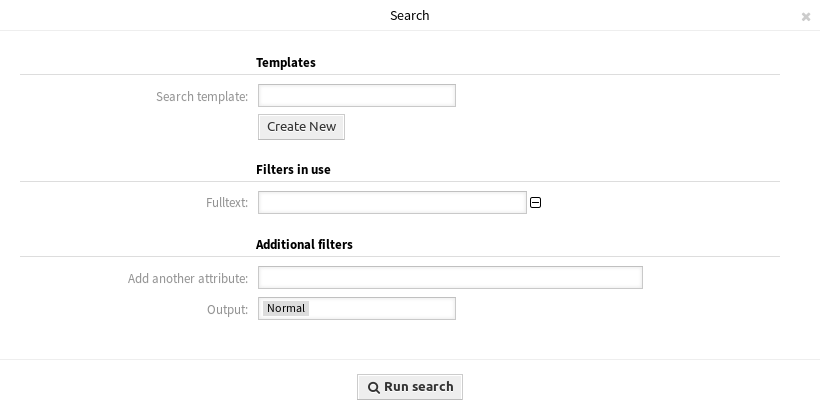
Search Dialog
The dialog is divided into three parts: Templates, Filters in use and Additional filters.
Templates¶
This part of the dialog can be used to save a search template for further usage.
To create a new search template:
- Click on the Create New button.
- Enter a name for the search template.
- Add some search criteria.
- Click on the Run Search button.
To use a saved search template:
- Select a template from the drop-down list.
- Click on the Run Search button.
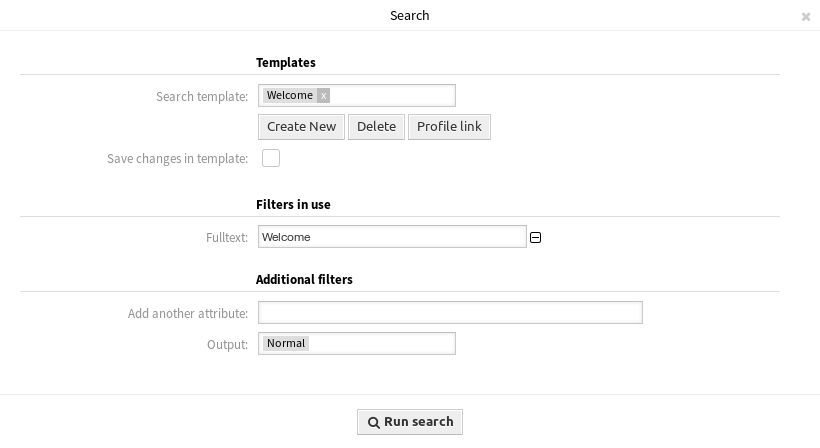
Search Templates Dialog
If only one ticket matches, the Ticket Zoom will be opened. Otherwise you will be redirected to Search Results screen to see all matched tickets.
To delete a saved search template:
- Click on the Delete button.
Warning
The template will be deleted immediately without confirmation!
Use the Profile link button to go directly to Search Results screen. This is the permanent link of the search template.
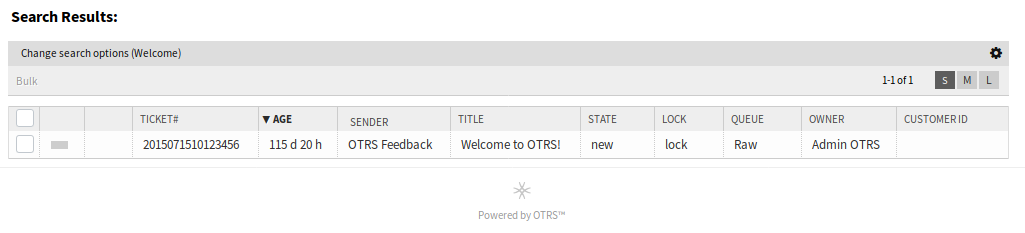
Search Results Screen
Filters in use¶
This part lists the filters, that are used for the search.
Additional filters can be added in the Additional filters part of the screen, and filters can be removed by clicking on the ⊟ button next to the field.
Additional filters¶
This part is for adding more filters and selecting the output format of the results.
- Add another attribute
- Select an extra attribute from the drop-down list to be used in the search.
- Output
- Select the output format of the result.
You can start the search by clicking on the Run search button.