Agents ↔ Groups¶
Efficient and straightforward management of permissions is essential in a growing business. Easy assignment of a particular user to a group for quick access, or to remove access, to resources is a must in every case.
The OTRS interface provides you both with the possibility to manage an agent’s access to one or more particular groups. As well, you can change multiple users access to any one group, efficiently and elegantly.
Use this screen to add one or more agents to one or more groups. To use this function, at least one agent and one group need to have been added to the system. The management screen is available in the Agents ↔ Groups module of the Users, Groups & Roles group.
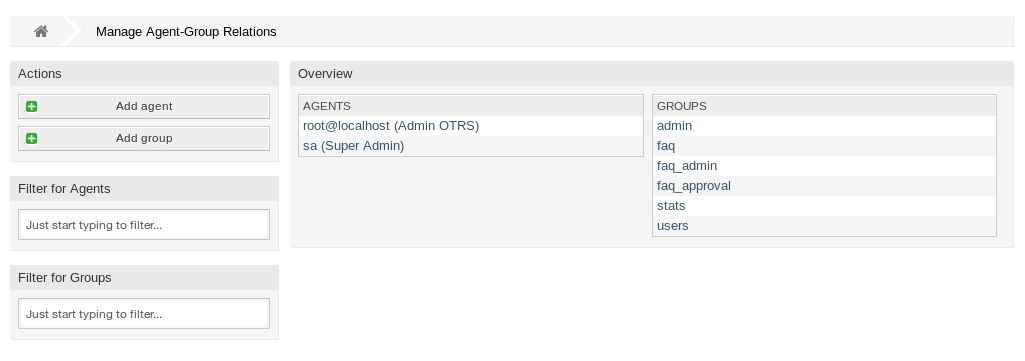
Manage Agent-Group Relations
Manage Agents ↔ Groups Relations¶
To assign some groups to an agent:
- Click on an agent in the Agents column.
- Select the permissions you would like to connect the agent to groups with.
- Click on the Save or Save and finish button.
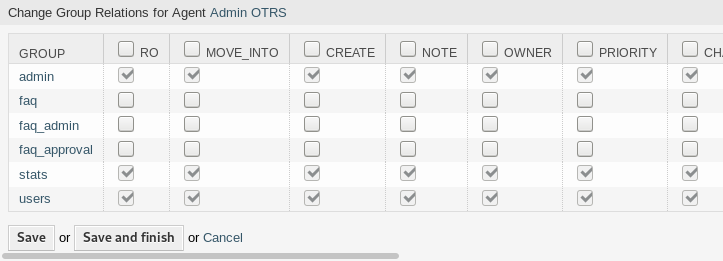
Change Group Relations for Agent
To assign some agents to a group:
- Click on a group in the Groups column.
- Select the permissions you would like to connect the group to agents with.
- Click on the Save or Save and finish button.
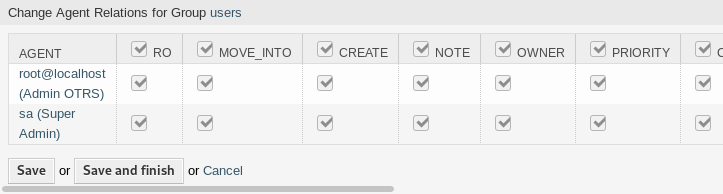
Change Agent Relations for Group
Note
If several agents or groups are added to the system, use the filter box to find a particular agent or group by just typing the name to filter.
Multiple agents or groups can be assigned in both screens at the same time. Additionally clicking on an agent or clicking on a group in the relations screen will open the Edit Agent screen or the Edit Group screen accordingly.
Warning
Accessing an agent or a group provides no back link to the relations screen.
Agents ↔ Groups Relations Reference¶
When assigning an agent to a group or vice versa, several permissions can be set as connection between an agent and a group. The following permissions are available by default:
- ro
- Read-only access to tickets in this group/queue.
- move_into
- Permission to move tickets in this group/queue and move existing tickets into this group/queue.
- create
- Permission to create tickets in this group/queue.
- note
- Permission to add notes to tickets and inform agents in this group/queue.
- owner
- Permission to set the owner of new tickets or change the owner of existing tickets in this group/queue.
- priority
- Permission to change the ticket priority in this group/queue.
- chat_observer
- Users with this permission type will only be able to observe chats in a channel after they have been invited.
- chat_participant
- Users with this permission type will be able to take part in a chat, but only after they get invited to it.
- chat_owner
- Users with this permission type will be able to accept chat customer/public requests and do all kinds of observer and participant actions on a chat.
- rw
- Full read and write access to the tickets in this group/queue.
See also
Not all available permissions are shown by default. See System::Permission setting for permissions that can be added. These additional permissions can be added:
- bounce
- Permission to redirect an email.
- close
- Permission to close a ticket.
- compose
- Permission to compose an answer for a ticket.
- customer
- Permission to change the customer of a ticket.
- forward
- Permission to forward an article.
- pending
- Permission to set a ticket to pending.
- phone
- Permission to add a phone call to a ticket.
- responsible
- Permission to set the responsible agent of new tickets or change the responsible agent of existing tickets in this group/queue.
Note
By setting a checkbox in the header of a column will set all the checkboxes in the selected column. By setting the checkbox in the last rw column will set all the checkboxes in the selected row.