Agents ↔ Roles¶
As an organization grows, groups cannot be the denominator used for processing access rights. Roles become more and more a need because a role has a special set of permissions assigned. One mustn’t give individual permissions, but the role carries the permissions built-in.
OTRS allows easy access to a predefined set of permissions via one or more roles defined. These roles are assigned easily to one or more agents, or one or more agent to a role.
Use this screen to add one or more agents to one or more roles. To use this function, at least one agent and one role need to have been added to the system. The management screen is available in the Agents ↔ Roles module of the Users, Groups & Roles group.
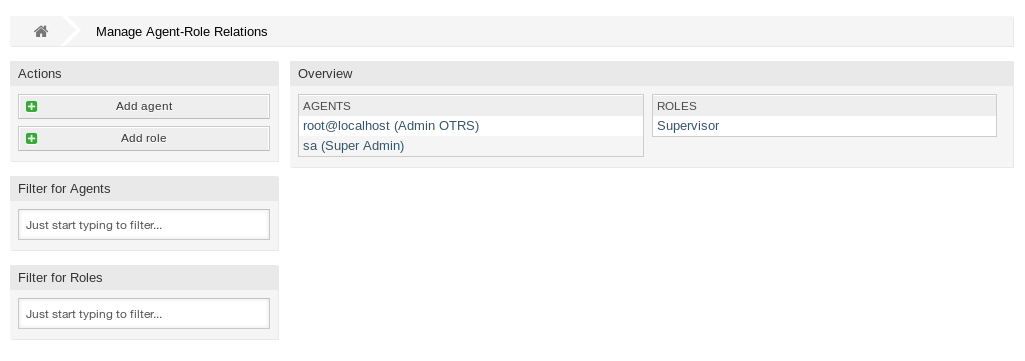
Manage Agent-Role Relations
Manage Agents ↔ Roles Relations¶
To assign some roles to an agent:
- Click on an agent in the Agents column.
- Select the roles you would like to the agent belongs to.
- Click on the Save or Save and finish button.

Change Role Relations for Agent
To assign some agents to a role:
- Click on a role in the Roles column.
- Select the agents you would like to add to the role.
- Click on the Save or Save and finish button.
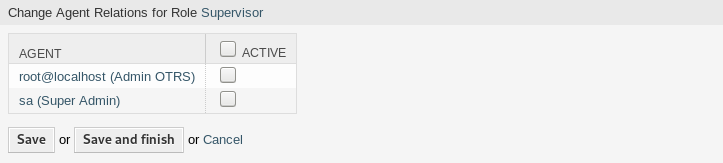
Change Agent Relations for Role
Note
If several agents or roles are added to the system, use the filter box to find a particular agent or role by just typing the name to filter.
Multiple agents or roles can be assigned in both screens at the same time. Additionally clicking on an agent or clicking on a role in the relations screen will open the Edit Agent screen or the Edit Role screen accordingly.
Warning
Accessing an agent or a role provides no back link to the relations screen.
Note
By setting the checkbox in the header of the column Active will set all the checkboxes in the column.