Search¶
Use this screen to search for changes.
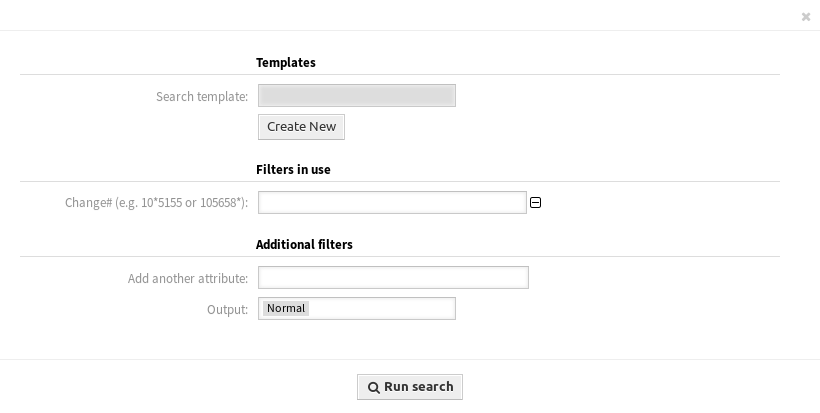
Search ITSM Change Screen
To search for changes:
- Click on the Search menu item in the ITSM Changes menu.
- Fill in the required fields.
- Click on the Run Search button.
- See the search result.
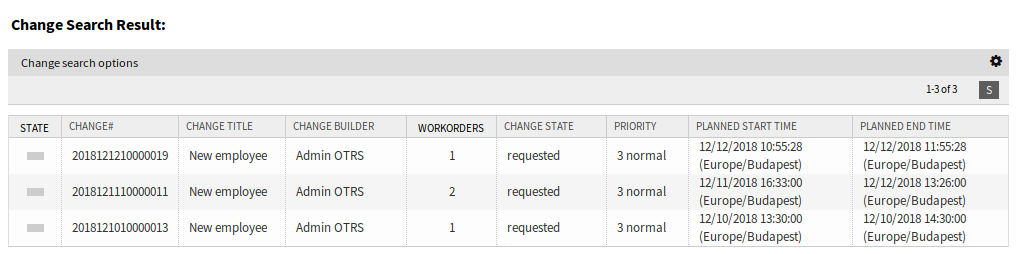
Search Result Screen
To limit the number of displayed changes per page:
- Click on the gear icon in the top right corner of the overview header.
- Select the maximum number of changes displayed per page.
- Click on the Save button.
To see the details of a change:
- Click on the row of a change.
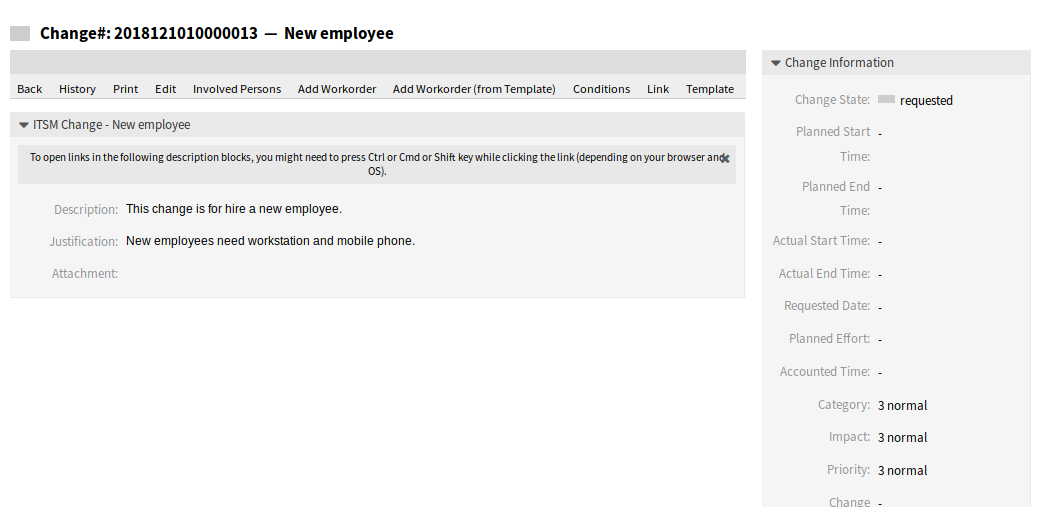
ITSM Change Zoom Screen
The displayed attributes can be defined via the system configuration. Not all attributes are displayed by default. The possible attributes are:
ActualEndTime- Date and time at which the change implementation was completed.
ActualStartTime- Date and time at which the change implementation began.
Category- Category or type of change.
ChangeBuilder- Name of the change builder.
ChangeManager- Name of the change manager.
ChangeNumber- System generated change number.
ChangeState- Change status.
ChangeStateSignal- Change status indicator to be shown as traffic light.
ChangeTime- Date and time at which the change was modified.
ChangeTitle- Name of the change.
CreateTime- Date and time at which the change was created.
DynamicField_ChangeFieldName- Dynamic field that is associated to the change.
Impact- Expected effect of the change.
PlannedEndTime- Projected change implementation completion date and time.
PlannedStartTime- Planned change implementation start date and time.
Priority- Priority level of the change.
RequestedTime- Customer’s desired implementation date.
Services- Services affected by the change.
WorkOrderCount- Number of work orders related to the change.
See also
See setting ITSMChange::Frontend::AgentITSMChangeSearch###ShowColumns to define the displayed attributes.