Customers ↔ Services¶
Use this screen to add one or more customers to one or more services. To use this function, at least one customer and one service need to have been added to the system. The management screen is available in the Customers ↔ Services module of the Users, Groups & Roles group.
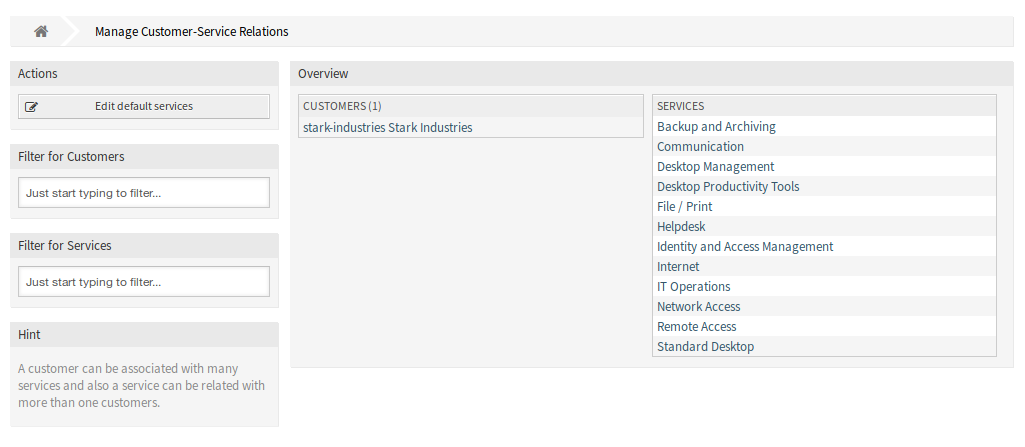
Manage Customer-Service Relations
Manage Customers ↔ Services Relations¶
Note
Before your first use, please make sure that you activate the Services option in the administrator interface.
Note
The determination of the customers is based on a customer company search. So it is very important to adjust the CustomerCompanySearchListLimit setting in the CustomerCompany section in the Kernel/Config.pm. Otherwise not all customers can be found and displayed.
Note
This feature can be affected if the setting CustomerUserExcludePrimaryCustomerID is set to 1 in the Kernel/Config.pm. By excluding the primary customer ID and not setting up customer IDs manually, no services will be shown.
To allocate some services to a customer:
- Click on a customer in the Customers column.
- Select the services you would like to allocate to the customer.
- Click on the Save or Save and finish button.
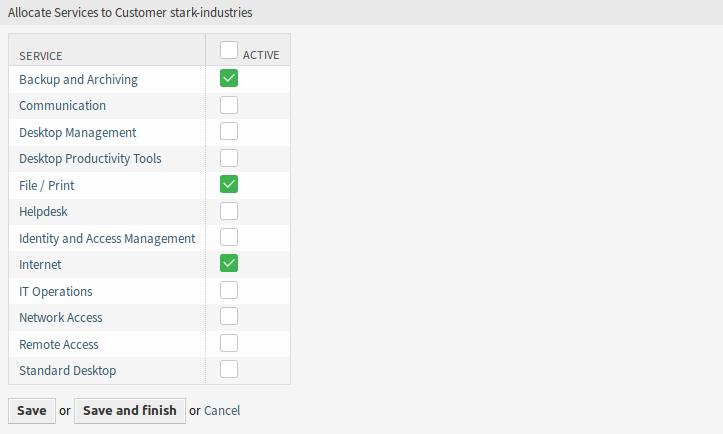
Change Service Relations for Customer
To allocate some customer to a service:
- Click on a service in the Services column.
- Select the customers you would like to allocate to the service.
- Click on the Save or Save and finish button.

Change Customer Relations for Service
Note
If several customers or services are added to the system, use the search box to find a particular customer or use the filter box to find a particular service by just typing the name to filter.
Multiple customers or services can be assigned in both screens at the same time. Additionally clicking on a customer or clicking on a service in the relations screen will open the Edit Customer screen or the Edit Service screen accordingly.
Warning
Accessing a customer or a service provides no back link to the relations screen.
Note
By setting a checkbox in the header of a column will set all the checkboxes in the selected column.
Note
The allocations of customer users and services should be done with this screen. It is not recommended to use the screen Customer Users ↔ Services.
Manage Default Services¶
It is possible to add default services, so that all customer users of the customer may access them. This prevents having to add each service to each customer.
To edit the default services:
- Click on the Edit default services button in the left sidebar.
- Select the services which should be selectable for all customer.
- Click on the Save or Save and finish button.
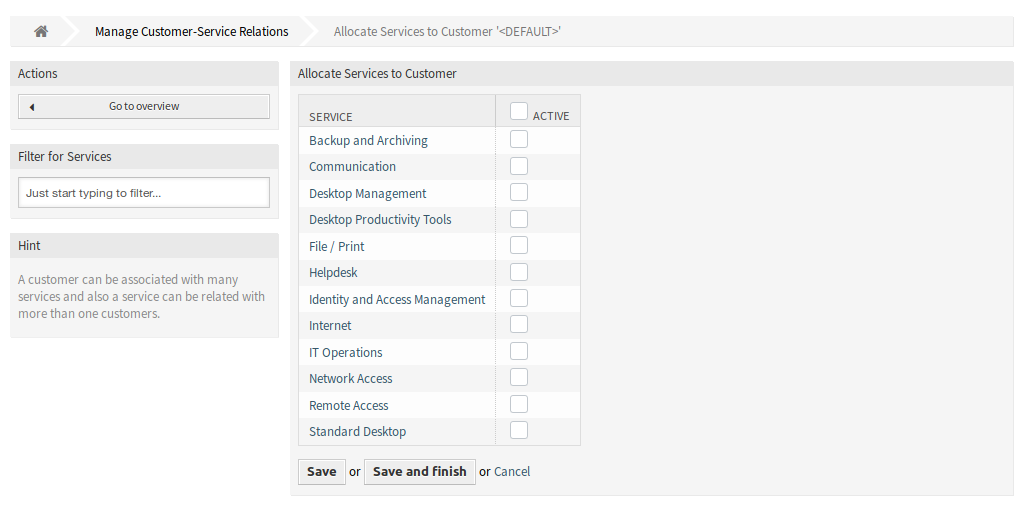
Allocate Services to Customer Screen
Warning
Mixing default services and customer specific services can be confusing. If a customer has specific services assigned, then the default services will be not applied.