Dynamic Fields¶
After installation of the package a new dynamic field type Configuration item will be available for tickets.
This dynamic field can be created the same way as default dynamic fields are created. For this navigate to the Dynamic Fields module of the Processes & Automation group in the administrator interface. In this screen you can select the Configuration item field from the drop-down lists on the left side.
See also
The usage of dynamic fields and the general dynamic field settings are described in the administrator manual.
Dynamic Field Settings¶
The following settings are available when adding or editing this resource. The fields marked with an asterisk are mandatory.
Configuration Item Dynamic Field Settings¶
Dynamic field of type configuration item is used to store configuration items for tickets.
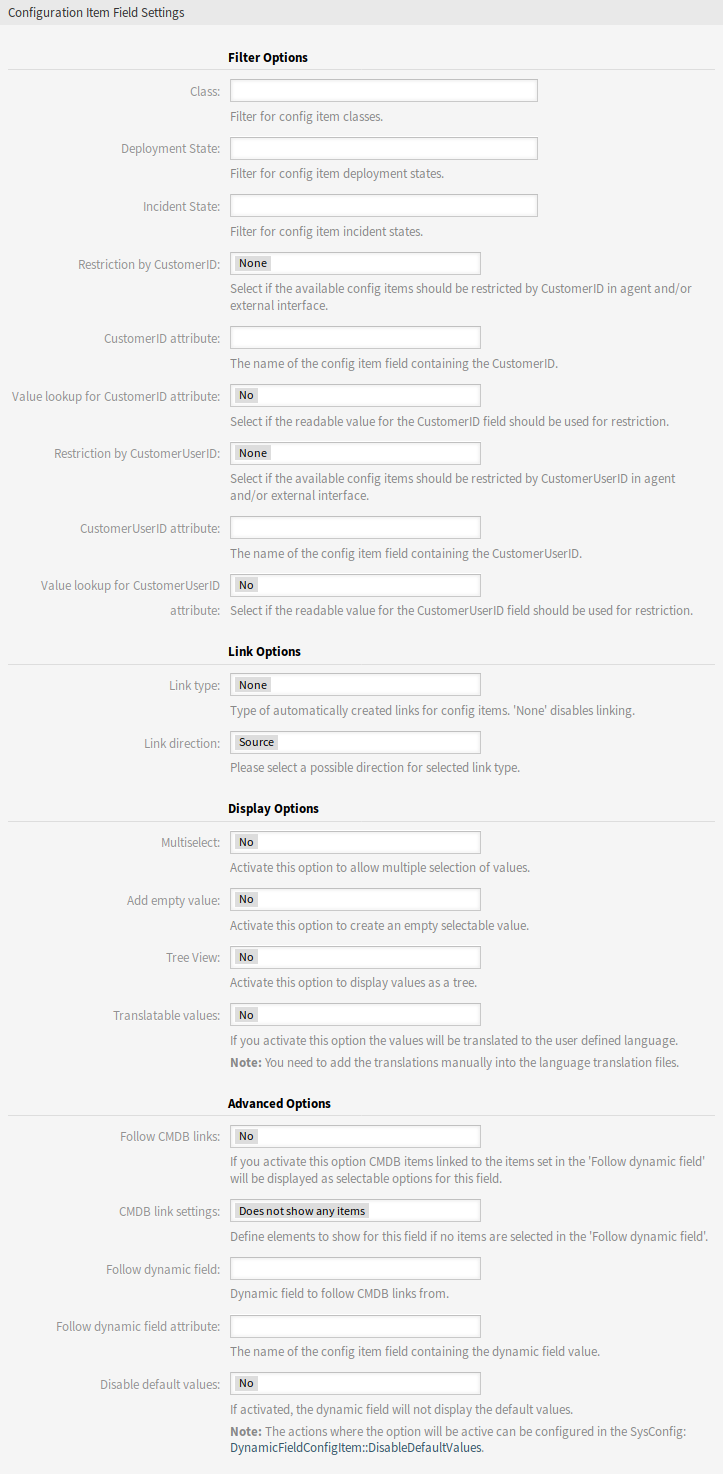
Configuration Item Dynamic Field Settings
Filter Options¶
- Class
- Filter for configuration item classes to narrow down the list of possible values.
- Deployment State
- Filter for configuration item deployment states to narrow down the list of possible values.
- Incident State
- Filter for configuration item incident states to narrow down the list of possible values.
- Restriction by CustomerID
- Select if the available configuration items should be restricted by customer in agent and/or external interface.
- CustomerID attribute
- The name of the configuration item field containing the customer. Usually this is the owner field.
- Value lookup for CustomerID attribute
- Select if the readable value for the customer ID field should be used for restriction. Select this if the values of attribute are defined by a general catalog class.
- Restriction by CustomerUserID
- Select if the available configuration items should be restricted by customer user in agent and/or external interface.
- CustomerUserID attribute
- The name of the configuration item field containing the customer user. Usually this is the owner field.
- Value lookup for CustomerUserID attribute
- Select if the readable value for the customer user ID field should be used for restriction. Select this if the values of attribute are defined by a general catalog class.
Note
If the filters are changed after the configuration item and the ticket has been linked, the link will not be automatically updated.
Link Options¶
- Link type
- Type of automatically created links for configuration items. None disables the automatic linking.
- Link direction
- If a Link type is selected, choose the link direction from the point of ticket.
Display Options¶
- Multiselect
- Activate this option to allow multiple selection of values.
- Add empty value
- Activate this option to create an empty selectable value.
- Tree View
- Activate this option to display values as a tree.
- Translatable values
If you activate this option the values will be translated to the user defined language.
Note
You need to add the translations manually into the language translation files.
Advanced Options¶
- Follow CMDB links
- If you activate this option CMDB items linked to the items set in the Follow dynamic field will be displayed as selectable options for this field.
- CMDB link settings
Define elements to show for this field if no items are selected in the Follow dynamic field. Possible values:
- Does not show any items
- Show regular items
- Follow dynamic field
- Dynamic field to follow CMDB links from. This option only works if the setting Restriction by CustomerID or Restriction by CustomerUserID is deactivated.
- Follow dynamic field attribute
- The name of the configuration item field containing the dynamic field value.
- Disable default values
If activated, the dynamic field will not display the default values.
See also
The actions where the option will be active can be configured in the following system configuration setting:
DynamicFieldConfigItem::DisableDefaultValues
Note
Do not forget to add the new dynamic field to ticket view screens.