Services ↔ Queues¶
Use this screen to add one or more services to one or more queues. To use this function, at least one service and one queue need to have been added to the system. The management screen is available in the Services ↔ Queues module of the Ticket Settings group.
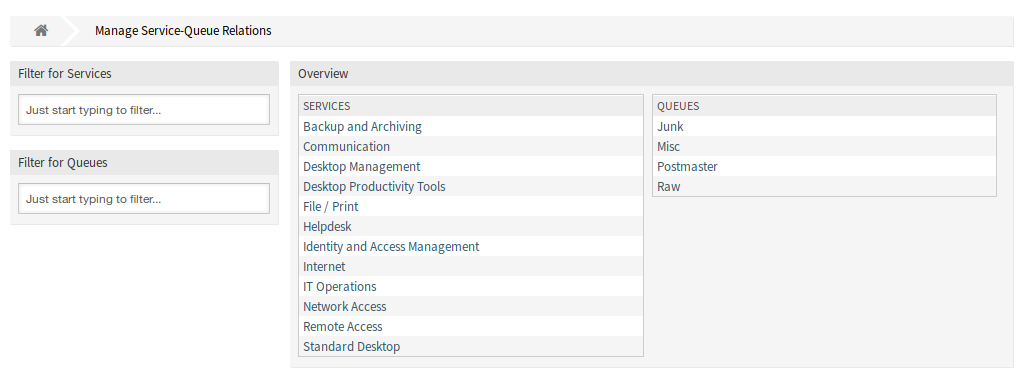
Manage Service-Queue Relations Screen
Manage Services ↔ Queues Relations¶
To assign a service to a queue:
- Click on a service in the Services column.
- Select the queues you would like to add the service to.
- Click on the Save or Save and finish button.
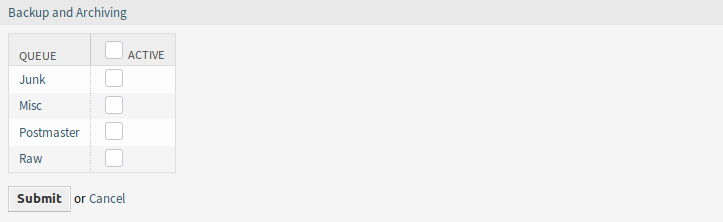
Change Queue Relations for Service
To assign a queue to a service:
- Click on a queue in the Queues column.
- Select the services you would like to assign the queue to.
- Click on the Save or Save and finish button.
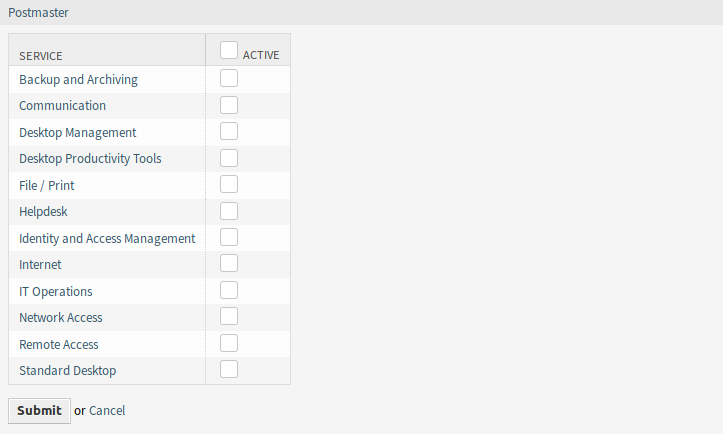
Change Service Relations for Queue
Note
If several services or queues are added to the system, use the filter box to find a particular service or queue by just typing the name to filter.
Multiple services or queues can be assigned in both screens at the same time. Additionally clicking on a service or clicking on a queue in the relations screen will open the Edit Service screen or the Edit Queue screen accordingly.
Warning
Accessing a queue or a service provides no back link to the relations screen.