Ticket Notifications¶
This package extends the ticket notification mechanism to make it able to also display this notifications on the screen for each agent, by adding a new notification method.
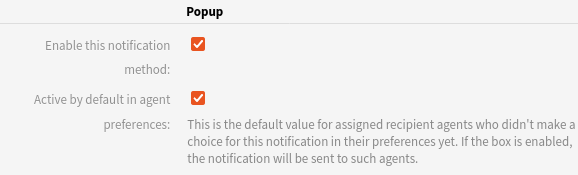
Popup Notification Method
To enable the popup notification method:
- Go to the Ticket Notifications screen of the administrator interface.
- Select a notification from the list of notifications.
- Scroll down to the Notification methods widget and select the Popup checkbox.
- Repeat the previous steps for all the needed notifications.
There are two different renders to show the notifications on the screen: overlay (default) and new window. Each render has its own features and configurations.
The notification popup render is a system wide configuration and it can be switched at any time.
See also
You can select the render in the OTRSTicketNotificationPopups::NotificationPopupRender system configuration option.
By default the notifications has an expire time if they have not been shown on the screen. This is specially useful if the agent that receives the notifications is out of office for a long period. Notice that an expired notification is deleted from the system. If this package is configured to do not send email notifications, then those expired notifications will be lost and there will be no trace of them. This expire time can be turned off in the configuration.
All shown notifications will never expire and the agent needs to dismiss them in order to remove them from the screen and from the system permanently.
The notifications are refreshed continuously by default, even if there is no manual screen refresh or change. The refreshing interval can be changed in the configuration of the package or it can be disabled if required.
Warning
Short refresh times could have a negative impact in the system performance. If you experience a notorious performance issue after installing this package please set the refresh time interval to a higher value in the package configuration, or disable it completely with the value 0.
If the agent has pending notifications they will be shown in all screens after the user has login in the system.
Overlay Notifications Render¶
The notifications are presented to the agents in a window in front of other elements in the screen. The complete notification block can be moved to another position in the screen if needed, and also the notification block can be hidden (if notification console is active). The position and the hidden state are reset if the screen is refreshed or changed (e.g. if you change form one OTRS screen to another).
The notification windows has some transparency by default. As soon as the mouse pointer is over one notification all notifications become fully opaque to help the reading of them. This transparency can be adjusted in the configuration options for this package.
The overlay notifications render supports plain text only.
New Window Notifications Render¶
The notifications are presented to the agents as new browser popup windows. They are same kind of windows as when an agent adds a note on a ticket. These notification windows have the same behavior as any other popup window in OTRS. This mean that if you have any open notification popup windows and you refresh or change the screen in the main OTRS window you will get a warning message. If you decide to continue, all open popup windows will be closed automatically. If this happens then the notifications will be opened again when the browser window finish to load.
Using this render the system administrator can add an alert sound to the notification windows. The sound will be played when each notification window opens. This sound can be played once or in an endless loop. It is also possible to let agents to mute the alert sound per notification, if needed.
A default alert sound is included in this package, but system administrators will be able to add custom sound files to the system. The selection of the sound is done in a system wide configuration for all notifications.
To add a new sound file, just copy the file or files to $OTRS_HOME/var/httpd/htdocs/sounds/NotificationPopup/.
Note
For full browser compatibility it is required that any new notification sound files to be added to the system be in mp3 and ogg formats. Some browsers can only play the sound in mp3 format and other browsers can only play ogg format files. If only one file format is added (e.g. just mp3) the result will be that a certain browser will play a complete different sound following the ogg setting.