Agent Interface¶
This package adds two different renders to show the notifications on the screen: overlay and new window. The render is selected by the system administrator.
To enable or disable the new notifications:
- Click on your avatar and open the Personal Preferences screen.
- Open the Notification Settings screen.
- Select or deselect the Popup notification method in the Ticket notifications widget.
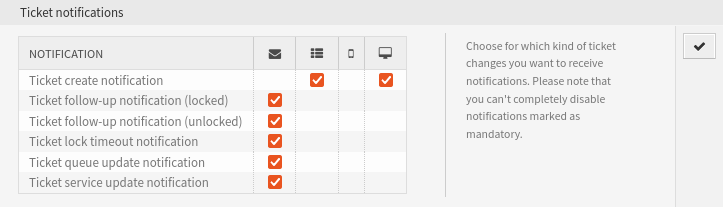
Popup Notification Method
Overlay Notifications Render¶
The notifications console is present in the upper right section of the screen. Notifications console is a gray rectangle with the text Notification Popups.
An agent can hide all notifications on the screen by closing the notifications console. To do this is as simple as click on the close button in the right part of the notifications console. If the notifications console is disabled this feature is not available.
While notifications are hidden, the notifications refresh timer stops. To show the notifications again refresh the current screen using the web browser refresh button or change to another screen in OTRS. This will also restart the notification refresh timer.
Dismiss (delete) a notification is as simple as click on the close button located in the upper right part of each notification. Notifications can only be dismissed one by one.
If a notification is dismissed it will be deleted from the system and this can not be undone.
New Window Notifications Render¶
If an agent has opened notification windows and the agent changes the OTRS main screen or refreshes it, a warning message will appear. If the agent chooses to continue all opened notifications will be closed automatically, but they will not be dismissed (deleted from the system) and will reappear when the main window is finished to load or reload again.
A notification can play a sound when the window opens. This option can be set by the administrator. The notification sound settings are system wide, they affect all notifications for all agents.
It is also possible to let agents to mute notification sounds. If this is configured a Mute link with a speaker icon appears in the upper right part of each notification window. Clicking on this link will mute the notification sound as long as the notification window remains open. This link disappears after it is clicked.
A muted notification will not sound again unless the agent closes the window (snooze) without clicking on the Dismiss Notification button and waits until the automatic refresh time to open the notification window again, forcing by manual refresh or OTRS main screen window change.
An agent can snooze a notification by closing the notification window or clicking on the Close window link on the upper left part of the notification window.
Closing a notification window without clicking on the Dismiss this notification button will make the notification to reappear again if any of the following things happens:
- The notification auto-refresh timer is triggered.
- The agent forces a browser refresh on the main OTRS window.
- The agent changes the screen in the main OTRS window (needs to be full screen change not opening other popup windows like adding notes or changing the owner of a zoomed ticket).
Dismiss (delete) a notification is as simple as click on the Dismiss this notification button located in the lower part of the notification window.
If a notification is dismissed it will be deleted from the system and this can not be undone.